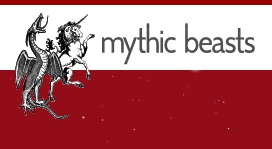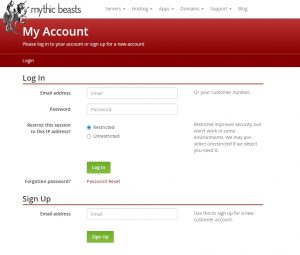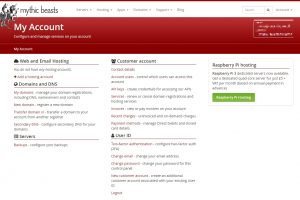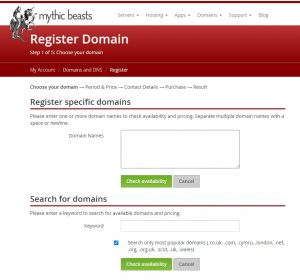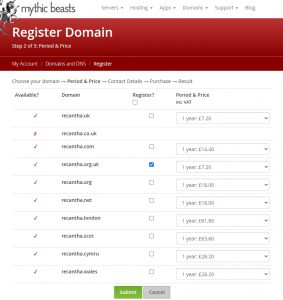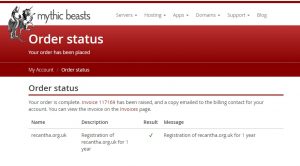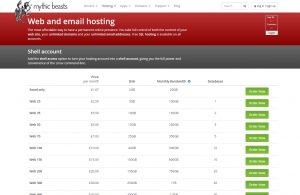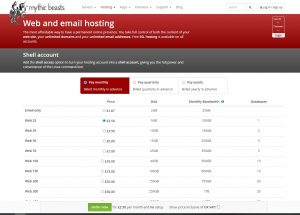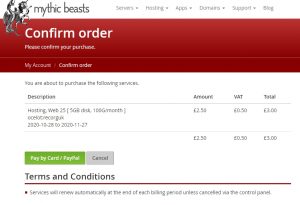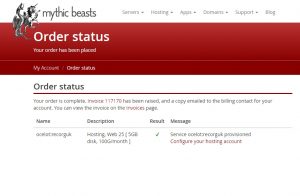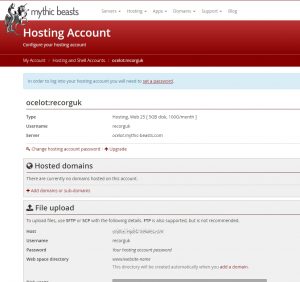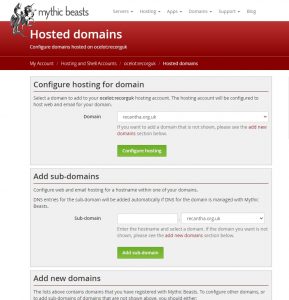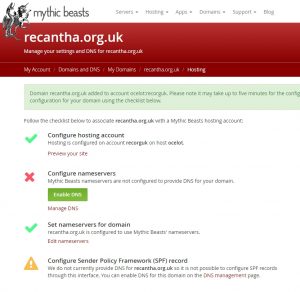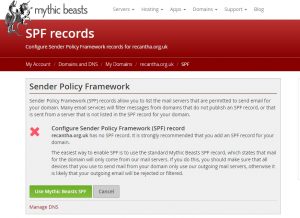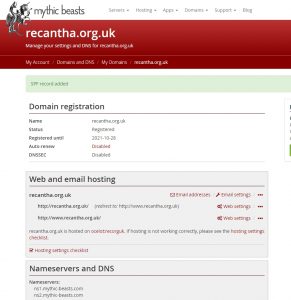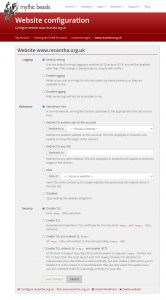Yesterday, I wrote a rather long how-to; a step-by-step guide to creating a static website on AWS using an S3 bucket and then putting that website under HTTPS. I was challenged on Twitter by hosting company Mythic Beasts to do the same using their services to see if it was any easier. I thought: Why not? So, here’s how to set-up a static website on a Mythic Beasts hosted service and put it under SSL/HTTPS.
TL;DR – Mythic Beasts offer a great service. It’s clear what the costs are, the options are clear and the process is extremely smooth.
Sign up for an account
First of all, sign up for an account so you can get an account number.
This is really easy: put your email address in the Email address box below “Sign Up” and they’ll send you a link to confirm your email and set-up your account. The set-up process involves giving them your address (which is useful for later on) and then they’ll give you your customer account number.
You can then access your My Account dashboard and start to add your domain and hosting.
Registering your domain
Let’s register a domain first so that the hosting has somewhere to live.
Click on “New domain” under “Domains and DNS”.
Now, enter the domain name you want or do a search for a term.
Tick the box of the domain you want to buy. Make sure to untick the ones you do not want.
Next, enter the domain registrant and billing contact details. Handily, these are pulled through from your My Account record.
There are some terms and conditions to agree to for your domain registration. Read them and agree, then click on Pay by Card/PayPal.
Enter your credit/debit card details and choose to store the details or not. You can also pay by PayPal which is a button at the bottom of the page.
You will be given an Order status page and an invoice will be emailed to you for your records.
If you want to confirm that the domain registration has happened, go back to your My Account homepage and click “My domains”.
Add your web hosting
Now, we’re going to add some web hosting. Click on “+ Add a hosting account”.
Click “Order now” next to the hosting you require. I’ve just gone for the cheapest as a proof-of-concept.
You then pick how you want to pay. In common with a lot of hosting companies (and I would encourage all others to do the same), Mythic Beasts offers Monthly, Quarterly and Yearly payments with slight price reductions for longer-term purchases. Use the radio buttons to decide how you want to pay and click ‘Order now’. Handily, if you are not VAT exempt, you can just check the box to display the prices including VAT so you can see what you will really be paying.
There is an option at the bottom for “Shell access”. This enables you to login to the Linux server that will be set-up to do certain things. I just want to upload some files to create a static website, so I don’t feel the need to get that, but it’s an option if you want more control. Click “Order now” when you’re ready.
The next page is a summary and confirmation page. You will need to give the hosting service an “Account name” (between 3 and 10 characters long – very specific!) and enter any discount code you may have. There are also boxes for special requests and an optional question for letting them know how you heard about them.
Proceed to the next screen. This is where you confirm your order by paying for it, in the same way as before – by card or via PayPal.
After you have paid, you are landed on the “Order status” page and your invoice is emailed to you.
Configure your web hosting
On the Order status screen, you are encouraged to “Configure your hosting account”, so go ahead and click on that.
You will see that you have the option to Upgrade if you wish – this lets you add more space, bandwidth, databases etc. Below that, we have a list of “Hosted domains” which should be empty at this point. Details of how to use SFTP/SCP to upload files to your hosted space (very useful) and a list of databases, of which there should be a single MariaDB instance, are also shown.
Go to “Hosted domains” and click “+ Add domains or sub-domains”.
Below “Configure hosting for domain” you will see a list of the domains you own with Mythic Beasts. Pick the one you want to associate with the hosting and click “Configure hosting”.
This does the initial configuration and you are placed on a confirmation page where you are told it might take “up to five minutes for the configuration to become live”. Configuration and propagation take a little time, of course. That’s okay, we’ll just carry on!
We want Mythic Beasts to control the DNS for our domain, so we click “Enable DNS”. This refreshes the page and lets us “Configure Sender Policy Framework record”. This is to do with email sending, so if we want to be able to send emails from our domain, we can click Configure SPF at the bottom of the page. As it’s “strongly recommended” that we do so, we click “Configure SPF”.
On this page, click “Use Mythic Beasts SPF”.
You get taken to your domain registration page with a confirmation message.
Configure your web settings
This page gives you access to a whole host of settings. If you want your mail to be “DKIM signed” when it goes out, go into Email settings.
You can see that there are two records set-up for “Web and email hosting”. Your base domain record (in my case recantha.org.uk) redirects to http://www.recantha.org.uk.
Click “Web settings” next to your “www.<domain>” record. You are presented with this form:
Leave “Logging” and “Behaviour” alone and scroll down to “Security”. Select the radio button next to “Enable TLS and redirect to https:”. This will make sure that your website is ALWAYS under SSL/HTTPS. Click “Save changes”.
I notice on this page that it’s really easy to install WordPress if you want to – very handy for bloggers and those who want a simple CMS behind their site!
Again, I need to wait for 5 minutes for the certificate to get created and installed. As it says here, they will one day make this faster but at the moment there is a manual process to install the certificate. That’s okay – we’ll just get on with adding the static website files while we wait.
Upload your files while you wait
Handily, we are back on the page that gives you “File upload” instructions.
I chose to use WinSCP to copy my files – you can download the client here. I installed it in “Commander” style – because why would you want to do anything else? I won’t go into how to use WinSCP, because it’s pretty simple if you’re used to doing file transfers. But if you need a quick-start guide, take a look here.
Once your files are uploaded, navigate using your browser to your new domain and your static files should show and be under SSL – a glorious padlock should appear!
Don’t forget to logout from Mythic Beasts! 🙂
Review of the process
Before I review the Mythic Beasts process, I should say that I’ve had experience of setting up a domain and host in other places, so the terminology was familiar to me. I also knew in advance (because of my experience) that registering a domain first is the right way to go about putting up a new website.
Having said that, I am extremely satisfied with the process and I only had to do it once. When I did the AWS set-up, I had to find tutorials on how to do it, then find out they were wrong, then find out how to do it right, then do it from scratch again to make sure that I’d documented the process correctly. I sailed through the Mythic Beasts process thanks to their clear website that takes you from step to step to your eventual destination.
If I could change one thing, it’s a look-and-feel thing.
As you can see from the screenshot above, their links are in red, and they are just that, links. Buttons are used to submit forms, but I would have liked to have seen clearer ‘call to actions’ throughout so that you know what the next “usual” step is. For instance, on the following page…
“Configure your hosting account” isn’t quite distinguished from the surrounding and I think if I hadn’t been taking screenshots, I would have missed it.
That’s it. That’s literally the only negative thing I can say, and it is very minor.
The pricing is clear, the options are clear and the process is quick and easy.
If you’d like to explore options with Mythic Beasts, take a look at their website. All kinds of hosting and domain registration services are on offer for a reasonable cost. They even offer dedicated Raspberry Pi hosting!