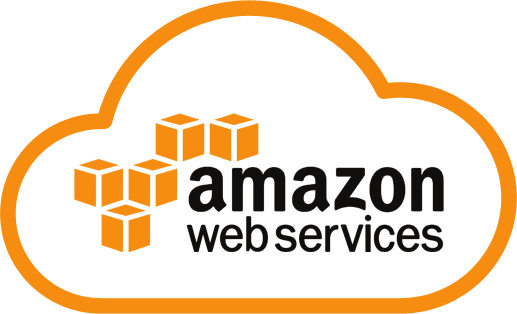- Go to this page and download the CLI tool. Follow the instructions to install and verify that it’s worked.
- Create the IAM keys for the CLI tool by going to this page and signing in as your AWS user.
- Choose, or create the AWS user you want to create credentials for. (These are necessary to allow you to use the CLI tool).
- Go into the user and click Security Credentials.
- Click the Create access key button. Here’s the rub. It will create an Access key ID and a Secret access key. You get a chance to download them both as a CSV. DO NOT LOSE THIS FILE if you want to re-use credentials somewhere down the line. You cannot get access to the Secret again so don’t lose it. If you do lose it, you can always make the key inactive, or delete it then regenerate both.
- Download the keys as a CSV and open up the file.
- Now, open up a command prompt on your Windows machine and do:
aws configure - Cut and paste the two keys in.
- Use eu-west-2 for the region (for London, yours may be different). You can always change it later in the actual CLI call.
- Output format – text is okay if you just want to read it off the screen. If you want to interpret it use json. (for example, in ColdFusion, we’ll issue a CFEXECUTE and get the output back – json is interpretable by CF).
That’s it. You’re configured.