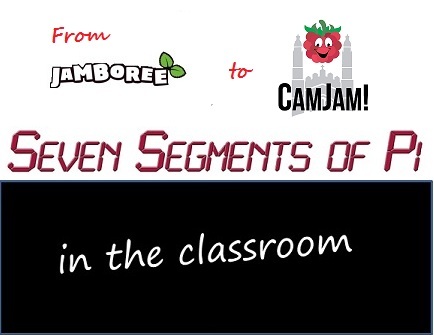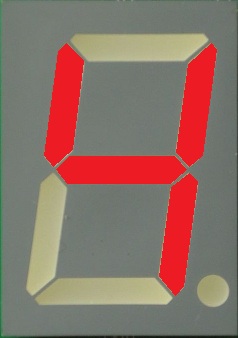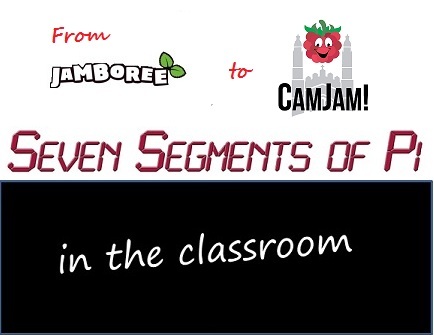
Last week I described how in June 2012 pupils had modified some Python Software on the Raspberry Pi to make the attached Seven Segment Display count to …
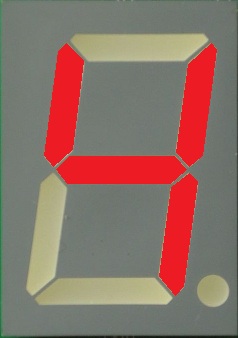
…and I realised I had something which answered the pupil’s question…

“Yes! …but what does it do!?”
…something I could use for Raspberry Pi Workshops in schools!
I still only had one Raspberry Pi, but I had plans to buy at least 2 more. With 3 Raspberry Pi’s I could probably run Workshops with up to 9 pupils. But whilst I could buy 3 Raspberry Pi’s, I didn’t have 3 Keyboards, Mice and Monitors.
Keyboards and Mice were easy. Most schools had plenty of USB Keyboards and Mice for me to borrow, but as soon as the teachers realised the only usable video output connector on the Raspberry Pi was HDMI…
 …I got the immediate response…
…I got the immediate response…

”Yes! …but all our monitors are VGA!”
…and there was no way schools were going to buy loads of HDMI TV’s just to run a few Raspberry Pi Workshops!
This seemed to be a bit of a road-block! I might be able to borrow 2 or 3 HDMI TV’s to run some workshops but it looked like a big barrier to the general acceptance of Raspberry Pi’s in schools!
A little bit of research was required! I had never taken much notice of how my PC attached to its monitor. I was familiar with the VGA input, but I found my PC’s monitor also had a DVI input…

…and that HDMI and DVI signals were compatible. So I attached my Raspberry Pi to the DVI input on my Monitor with a simple HDMI-to-DVI Cable…

…and it worked!
I went back into schools to see if they too had DVI as well as VGA inputs on their monitors. Unfortunately most did not! “When we bought our PC’s, we had to buy the lowest cost monitors, and they were the VGA-only ones!” was the usual answer.
At one school however the teacher said “I’ve got an HDMI-to-VGA Adapter box in the car” It was worth a go. It was a bit cumbersome since it had to be mains powered, but it prompted me to search for other HDMI-to-VGA Adapters.
Searching on Amazon I found this self-powered adapter made in the far-east by “Neewer”**…

…with a user comment saying they had successfully made it work with their Raspberry Pi by modifying the Raspberry Pi’s “config.txt” file. It was only £12.99 so I ordered one.
It worked! I now knew I could run Raspberry Pi Workshops in schools. But what is more, I could tell schools…
“You don’t need HDMI Monitors to use Raspberry Pi’s in schools!”
**The use of the original “Neewer” Adapters was not entirely trouble free as I will describe in a later blog entitled “Doh! There’s no sound!” but their current version may be OK. I have also tested 3 other HDMI-to-VGA Adapters and all three have aspects I think could be better so I have asked for clarification from the manufacturers. Hopefully by the end of this series of Blogs I can recommend at least one HDMI-to-VGA Adapter!
Next week I will look at how I developed a more comprehensive set of Software Challenges (and ordered a couple more Raspberry Pi’s) so I could run Raspberry Pi Workshops in Schools in a Blog entitled…
”What can you do with just Seven Segments?”
If you are interested in learning more about the Seven Segments of Pi visit my Web Site www.SevenSegmentsOfPi.com or watch the “Seven Segments of Pi” YouTube Video. You can also watch Carrie Anne Philbin playing “Figure Eight My Pi” at the CamJam, courtesy of Alex at RasPi TV.

Nevil Hunt
Innovations in Education